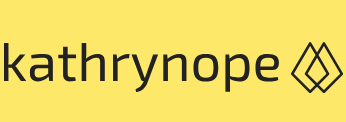VPN 3 – Networking
Cloud Exams, Exams of Cloud, Service providersWith these steps, you have successfully configured a VPN connection between your AWS VPC and your on-premises network using Cloud Shell. This enables secure communication and data exchange between the two environments as if they were part of the same private network.
Let’s take another example and see how we can set up a VPN in the Azure cloud.
Configuring a VPN in an Azure environment involves several steps. Here is a high-level overview of the process:
- Sign in to the Azure portal: Access the Azure portal using your Azure account credentials.
- Create a virtual network (VNet): Begin by creating a VNet in the Azure portal. This VNet will act as the hub for your VPN connections.
- Set up a local network gateway: Create a local network gateway in the Azure portal. This represents the on-premises VPN device or software that acts as the VPN endpoint on your side.
- Create a VPN gateway: Next, create a VPN gateway in the Azure portal. This VPN gateway will serve as the VPN endpoint in Azure and facilitate the secure communication tunnel between your VNet and the local network gateway.
- Configure the VPN gateway’s settings: In the VPN gateway configuration, specify the following details:
• VPN Type: Choose the VPN type based on your requirements (route-based or policy-based)
• SKU: Select the appropriate VPN gateway SKU based on your performance and feature needs
• Virtual Network: Associate the VPN gateway with the VNet you created in Step 2
• Public IP Address: Assign a public IP address to the VPN gateway - Create a connection: Create a connection between the VPN gateway and the local network gateway. This connection establishes the secure communication tunnel between Azure and your on-premises network.
- Configure the connection settings: In the connection configuration, specify the following details:
• Connection Type: Choose between site-to-site or ExpressRoute, depending on your use case
• Shared Key: Set up a pre-shared key for authentication between the VPN gateway and the on-premises device - Download the VPN configuration: After creating the connection, download the VPN configuration file for your on-premises VPN device or software. This file includes the required settings and certificates.
- Configure your on-premises VPN device: On your on-premises network, use the downloaded configuration file to configure your VPN device or software. This step may vary depending on the VPN solution you are using.
- Test and verify the VPN connection: Once the VPN has been configured, test the connection to ensure secure communication between Azure and your on-premises network. You can verify the VPN status and connection details in the Azure Portal.
With these steps completed, you have successfully configured a VPN between your Azure environment and your on-premises network. This allows secure communication and data exchange between the two environments, extending your on-premises network into the Azure cloud.