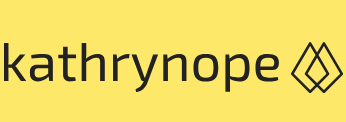Service providers – Networking
Cloud Exams, Exams of Cloud, Performance optimizationService providers
As the major cloud service providers, AWS, GCP, and Azure each offer VPC services, empowering users with a wide range of networking capabilities and features. These service providers continually enhance their VPC offerings to meet the evolving needs of businesses and to provide a secure and seamless networking experience in the cloud.
VPCs are a critical networking option in cloud computing, offering organizations the ability to create isolated and secure network environments tailored to their specific requirements. VPCs provide extensive control, scalability, and integration capabilities, enabling seamless extension of on-premises networks into the cloud. With offerings from leading cloud service providers such as AWS, GCP, and Azure, businesses have access to powerful networking tools that facilitate efficient communication and data transfer across cloud resources while ensuring the utmost security and privacy. Figure 5.1 depicts a hybrid architecture where the AWS cloud environment interacts with an on-premises environment. The orange portion of the diagram depicts the VPC in AWS:
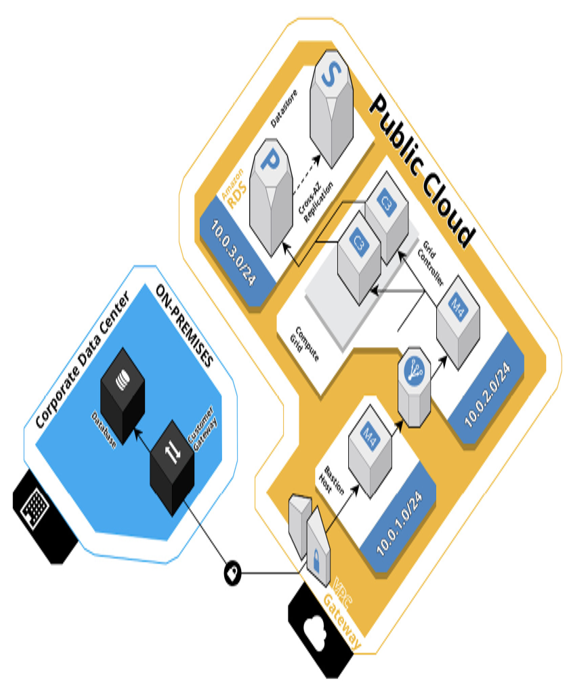
Figure 5.1 – Hybrid environment highlighting the VPC portion in orange
Let’s understand how we can set up a VPC in the AWS cloud infrastructure. Setting up a VPC in AWS involves the following steps:
- Sign into the AWS Management Console: Access the AWS Management Console using your AWS account credentials.
- Navigate to the VPC dashboard: Once logged in, go to the AWS Management Console’s main dashboard. In the search bar, type VPC or find Networking & Content Delivery and click on VPC to access the VPC dashboard.
- Create the VPC: On the VPC dashboard, click on the Create VPC button to start the VPC creation process.
- Configure VPC settings: In the Create VPC wizard, you will need to specify the following details:
• VPC Name: Give your VPC a descriptive name to identify it easily.
• IPv4 CIDR Block: Define the IP address range for the VPC using CIDR notation (for example, 10.0.0.0/16). This range will be used for all resources within the VPC. - Configure subnet settings: Next, you must create subnets within the VPC. Click on the Add subnet button and provide the following information for each subnet:
• Subnet Name: Give the subnet a meaningful name (for example, “Public Subnet”).
• Availability Zone: Choose an Availability Zone in which the subnet will be located.
• IPv4 CIDR Block: Specify the IP address range for the subnet using CIDR notation (for example, 10.0.1.0/24). - Create an internet gateway (IGW): An IGW is required to enable communication between the VPC and the internet. Go to the Internet Gateways section in the VPC dashboard and click on Create internet gateway. Provide a name for the IGW, and then attach it to your VPC.
- Configure route tables: To enable internet access for the subnets, you need to create and configure route tables. In the VPC dashboard, navigate to Route Tables and click on Create route table. Associate the route table with the public subnet, and then edit the routes to send all internet-bound traffic (0.0.0.0/0) to the IGW.
- Set up security groups: Security groups act as virtual firewalls for your instances within the VPC. Go to the Security Groups section in the VPC dashboard and click on Create security group. Specify the inbound and outbound rules to control the traffic flow to and from instances.
- Launch instances and associate with subnets: Now that the VPC, subnets, IGW, and security groups are set up, you can launch EC2 instances in the desired subnets. During the instance launch process, ensure that you associate the instances with the appropriate subnets.
- Test connectivity: Finally, test the connectivity of your instances by accessing them through the public IP or Elastic IP (EIP). Verify that your instances can access the internet for updates and that they can communicate with each other within the VPC.