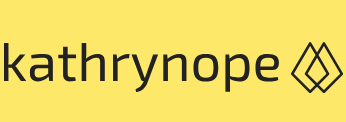Service providers 3 – Networking
Cloud Exams, Cloud security tools and technologies, Exams of CloudIf you were able to successfully execute all these steps, then congratulations! You have successfully set up a VPC in AWS using Cloud Shell. The VPC is now ready to host and manage your AWS resources with a private, isolated network environment and secure connectivity to the internet.
Now, let’s understand how we can set up a VPC in GCP.
Setting up a VPC in GCP involves the following steps:
- Sign into the Google Cloud Console: Access the Google Cloud Console using your GCP account credentials.
- Navigate to the VPC Network page: Once logged in, navigate to the VPC Network page by clicking on VPC Network under the Networking section in the left-hand menu.
- Create a VPC network: On the VPC Network page, click on the Create VPC Network button to start creating a new VPC.
- Configure VPC network details: In the Create a VPC network form, you need to specify the following details:
• Name: Give your VPC a descriptive name so that you can identify it easily (for example, my-vpc).
• Region: Choose the region where you want to create the VPC (for example, us-central1).
• Subnet Creation Mode: Select either Automatic or Custom. For simplicity, choose Automatic, which allows GCP to automatically create subnets in the VPC. - Configure firewall rules: You can set up firewall rules to control incoming and outgoing traffic to and from the instances within the VPC. Click on the Firewall tab, then click on Create Firewall Rule.
- Specify firewall rule details: In the Create a firewall rule form, provide the following information:
• Name: Give a descriptive name to the firewall rule
• Targets: Choose All instances in the network to apply the rule to all instances in the VPC
• Source IP ranges: Define the source IP ranges from which traffic is allowed (for example, 0.0.0.0/0 for all IP addresses)
• Protocols and ports: Specify the protocol and port range to allow (for example, TCP: 80 for HTTP traffic) - Create the firewall rule: Click Create to create the firewall rule.
- Create subnets (optional): If you selected Custom as the subnet creation mode in Step 4, you could create subnets manually. Go to the Subnets tab and click on Create Subnet. Provide the required details, including subnet name, region, IP address range, and the VPC network it belongs to.
- Review and create the VPC: Review all the configurations you made for the VPC and firewall rule. Click on Create to create the VPC and associated resources.
- Access the VPC: Once the VPC has been created, you can access it through the VPC Network page. You can create and manage VM instances, storage buckets, and other resources within the VPC.
The VPC is now ready to host and manage your cloud resources in an isolated, secure, and customizable network environment.