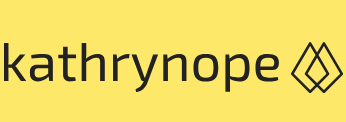Service providers 2 – Networking
Cloud Exams, Data loss and recovery, Exams of CloudIf you were able to successfully execute all these steps, then congratulations! You have successfully set up a VPC in AWS, providing a private, isolated network environment with internet connectivity for your AWS resources. Remember to carefully manage your VPC settings and security groups to ensure a secure and well-functioning cloud infrastructure.
Now, if were to perform the same action using Cloud Shell, what would we need to do?
Setting up a VPC in AWS using Cloud Shell involves the following steps, along with the respective commands:
- Launch Cloud Shell: Open AWS Cloud Shell from the AWS Management Console. It provides an integrated command-line interface (CLI) with the necessary tools pre-installed for managing AWS resources.
- Create a VPC: Use the aws ec2 create-vpc command to create a VPC with a specified IPv4 CIDR block. Replace with your desired IP address range in CIDR notation (for example, 10.0.0.0/16):
aws ec2 create-vpc –cidr-block
- Create subnets: Create subnets within the VPC using the aws ec2 create-subnet command. Replace with the VPC ID you obtained in Step 2, and with the subnet’s IP address range in CIDR notation (for example, 10.0.1.0/24):
aws ec2 create-subnet –vpc-id –cidr-block
- Create an IGW: Create an IGW using the aws ec2 create-internet-gateway command:
aws ec2 create-internet-gateway
- Attach the IGW to the VPC: Attach the IGW to the VPC using the aws ec2 attach-internet-gateway command. Replace with the IGW ID you obtained in Step 4, and with the VPC ID you obtained in Step 2:
aws ec2 attach-internet-gateway –internet-gateway-id –vpc-id
- Create and configure a route table: Create a new route table for the public subnet using the aws ec2 create-route-table command. Replace with the VPC ID you obtained in Step 2:
aws ec2 create-route-table –vpc-id
- Add a route to the route table: Add a route to the newly created route table that points all internet-bound traffic to the IGW. Use the aws ec2 create-route command. Replace with the route table ID you obtained in Step 6, and with the IGW ID you obtained in Step 4:
aws ec2 create-route –route-table-id –destination-cidr-block 0.0.0.0/0 –gateway-id
- Associate the subnet with the route table: Associate the public subnet you created in Step 3 with the route table using the aws ec2 associate-route-table command. Replace with the route table ID you obtained in Step 6, and with the subnet ID you obtained in Step 3.
aws ec2 associate-route-table –route-table-id –subnet-id
- Create a security group: Create a security group using the aws ec2 create-security-group command. Replace and with your desired security group name and VPC ID, respectively:
aws ec2 create-security-group –group-name –description “My security group” –vpc-id
- Set inbound and outbound rules for the security group: Configure inbound and outbound rules for the security group using the aws ec2 authorize-security-group-ingress and aws ec2 authorize-security-group-egress commands. Replace with the security group ID you obtained in Step 9:
aws ec2 authorize-security-group-ingress –group-id –protocol tcp –port 22 –cidr 0.0.0.0/0
aws ec2 authorize-security-group-egress –group-id –protocol all –cidr 0.0.0.0/0