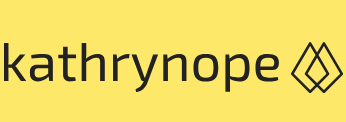IPv4 and IPv6 considerations in cloud computing – Networking
Cloud Exams, Cloud security tools and technologies, Exams of Cloud, Service providersIPv4 and IPv6 considerations in cloud computing
With the depletion of IPv4 addresses, IPv6 adoption has become essential in cloud computing. IPv6 provides a vast address space, ensuring the continued growth and scalability of cloud infrastructures.
Let’s look at the benefits of IPv6 in cloud computing:
• Larger address space: IPv6 provides a virtually unlimited address space, accommodating the proliferation of connected devices and resources in the cloud
• Simplified addressing: IPv6 uses a simplified and more efficient addressing format, making it easier to manage and configure IP addresses in cloud environments
• Enhanced security: IPv6 includes built-in security features, such as IPsec, which can improve the security of data transmitted over the network
Dynamic Host Configuration Protocol (DHCP) in cloud computing
DHCP is a network protocol that’s used to dynamically assign IP addresses and other network configuration parameters to devices in a network. In cloud computing, DHCP can be used to automate the allocation of IP addresses to instances and other cloud resources.
Let’s look at the benefits of DHCP in cloud computing:
• Simplified IP address management: DHCP automates the IP address assignment process, reducing the need for manual configuration and minimizing human errors
• Scalability: DHCP enables efficient IP address allocation in large-scale cloud environments, accommodating dynamic resource provisioning and deallocation
• Resource optimization: With DHCP, IP addresses are only assigned when needed, allowing for better resource utilization and avoiding IP address wastage
Let’s see an example of setting up an IPV4 configuration in the AWS cloud.
To set up IPv4 configuration in AWS, you’ll need to create a VPC and configure subnets, route tables, and security groups:
- Sign into the AWS Management Console.
- Create a VPC:
• Navigate to the VPC dashboard from the AWS Management Console.
• Click on Create VPC.
• Provide a name for your VPC and specify an IPv4 CIDR block (for example, 10.0.0.0/16).
• Click on Create VPC to create the VPC. - Create subnets:
• In the VPC dashboard click on Subnets.
• Click on Create subnet.
• Choose the VPC you created in Step 2.
• Specify a name for your subnet and select an Availability Zone.
• Provide an IPv4 CIDR block for the subnet (for example, 10.0.1.0/24).
• Click on Create to create the subnet. - Create an IGW:
• In the VPC dashboard click on Internet Gateways.
• Click on Create internet gateway.
• Provide a name for the IGW and click on Create internet gateway.
• Select the IGW and click on Attach to VPC.
• Choose the VPC you created in Step 2 and click on Attach internet gateway. - Create a route table:
• In the VPC dashboard, click on Route Tables.
• Click on Create route table.
• Provide a name for the route table and choose the VPC you created in Step 2.
• Click on Create to create the route table. - Configure the route table for a public subnet:
• Select the route table you created in Step 5 and click on the Routes tab.
• Click on Edit routes and add a new route with a destination of 0.0.0.0/0 and the target as the IGW you created in Step 4.
• Click on Save routes to update the route table. - Associate subnets with route tables:
• In the Subnets section, select the public subnet you created in Step 3.
• Click on Actions, then Edit route table association.
• Choose the route table you created in Step 5 and click on Save. - Create security groups:
• In the EC2 dashboard, click on Security Groups.
• Click on Create security group.
• Provide a name and description for the security group.
• Set inbound and outbound rules to allow traffic as per your requirements.
• Click on Create security group to create the security group. - Launch instances:
• In the EC2 dashboard, click on Instances.
• Click on Launch Instance to create a new EC2 instance.
• Choose an Amazon Machine Image (AMI) and configure the instance as needed.
• In the Configure Security Group step, select the security group you created in Step 8.
• Complete the instance launch process by following the prompts.
Your IPv4 configuration in AWS is now set up. The EC2 instance that’s launched in the public subnet should have a public IPv4 address and be accessible from the internet. The private subnet can be used for instances that do not require direct internet access. Remember to configure the security group rules appropriately to control inbound and outbound traffic to the instances.
Let’s look at the allocation of IP addresses in a cloud environment, as seen in Figure 5.2. The blue sections depict the IP addresses in a CIDR block:
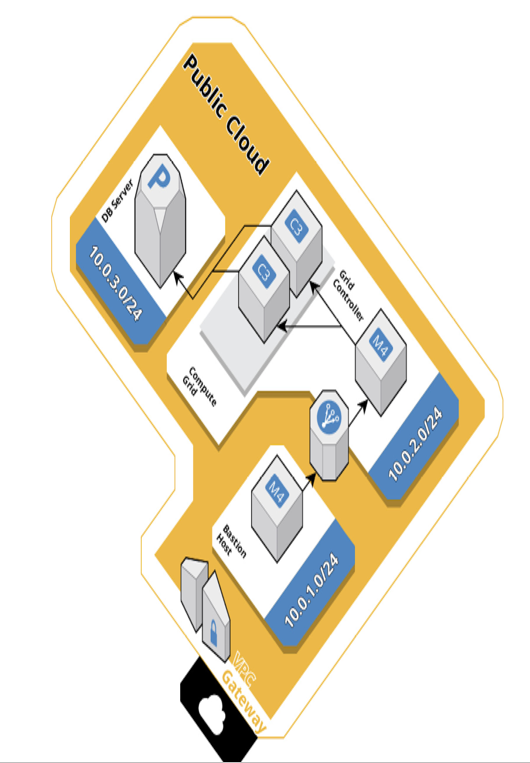
Figure 5.2 – The blue sections depict the IP addresses in a CIDR block
Subnetting and IP addressing are fundamental aspects of cloud computing that enable efficient resource management, network organization, and secure communication. By dividing networks into subnets and properly configuring IP addressing, cloud service providers and organizations can achieve better network isolation, performance, and scalability. Leveraging DHCP, IPv6, and IPAM tools further enhances IP address management in cloud environments. As cloud computing continues to evolve, subnetting and IP addressing will remain essential for building robust, secure, and scalable cloud infrastructures. Implementing best practices in subnetting and IP addressing ensures the optimal utilization of cloud resources and enables the seamless growth of cloud computing services.