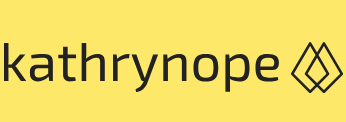Encryption and data protection 2 – Security and Compliance 1 – Cloud Perspective
Cloud Exams, Data loss and recovery, Exams of CloudSetting up Google Cloud KMS involves a few essential steps as you must create and manage cryptographic keys securely in GCP. Google Cloud KMS allows you to generate and control encryption keys, helping you protect your data and resources in the cloud. Here’s a step-by-step guide to setting up Google Cloud KMS:
I. Create a Google Cloud project: If you haven’t already, create a new project on the Google Cloud Console. Go to the Google Cloud Console (https://console.cloud.google.com/), sign in with your Google account, and create a new project.
II. Enable the Cloud KMS API: On the Google Cloud Console, navigate to APIs & Services > Library. Search for Cloud Key Management Service (KMS) and click on it. Click the Enable button to enable the API for your project.
III. Create a key ring: In the Google Cloud Console, go to Cloud KMS > Key rings. Click the Create Key Ring button and provide a name for the key ring. Key rings are logical containers that hold cryptographic keys.
IV. Create a crypto key: After creating the key ring, click on it to access its details. Click the Create Crypto Key button to create a new cryptographic key within the key ring.
V. Configure the crypto key: Provide a name for the crypto key and select the desired key algorithm and key purpose (encryption or signing). You can also choose to have Google Cloud KMS automatically rotate the key for added security.
VI. Set IAM permissions: By default, only project owners and editors have permissions to manage keys. To grant specific users or service accounts access to use the crypto key, go to IAM & Admin > IAM and add the appropriate roles for the desired users or service accounts.
VII. Encrypt and decrypt data: With the crypto key set up, you can now use the Cloud KMS API to encrypt and decrypt data in your applications. The encryption process will use the provided cryptographic key to protect your sensitive data, and decryption will require the appropriate permissions and the same key used for encryption.
VIII. Manage key versions and rotation (optional): Google Cloud KMS allows you to manage key versions and rotation policies to enhance security. You can create new key versions to roll over encryption keys periodically or when required.
IX. Audit logging and monitoring (optional): Enable audit logging and monitoring for your Google Cloud KMS activities. This will help you track key usage and changes, providing an audit trail for security and compliance purposes.
By following these steps, you can set up Google Cloud KMS and begin securing your data and resources with cryptographic keys in GCP. Google Cloud KMS provides a robust and scalable solution for managing encryption keys, enhancing the security of your cloud-based applications and data.
• HashiCorp Vault: Vault is an open source tool that provides a centralized solution for securely managing secrets, encryption keys, and other sensitive data.
• OpenSSL: OpenSSL is an open source toolkit that provides encryption, decryption, and cryptographic functions. It is widely used for securing data and communications.
• TLS/SSL certificates: Transport Layer Security (TLS) and Secure Sockets Layer (SSL) certificates are used to encrypt data during transit across networks, ensuring secure communication between clients and servers.